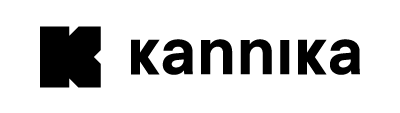Installing Kannika Armory
This guide helps you to install Kannika Armory on your Kubernetes cluster.
Prerequisites
Before continuing with the installation, make sure you have the following tools available:
- kubectl 1.24+
- Kubernetes 1.24+
- Helm 3.9+
- A valid license key. You can request a free trial license.
See Requirements for system specifications and other requirements.
Installing Kannika Armory
Kannika Armory consists of the following components:
- The operator component, which is responsible for managing the platform.
- The API component, which provides a GraphQL and REST API for managing the platform.
- The console component, which provides a responsive user interface.
- The core component, which does the actual heavy lifting of backing up and restoring data. This does not need to be installed, as it is managed by the operator.
The easiest way to install the platform is by using the Helm chart. This will install all components at once.
Install the Custom Resource Definitions
Before installing the platform itself, you need to install the Custom Resource Definitions (CRDs) first. These are installed separately from the Helm chart to allow for a more flexible upgrade process.
Using kubectl
$ kubectl apply -f https://docs.kannika.io/refs/0.7.2/crd/kannika-crd-v1alpha.ymlUsing Helm
$ helm install kannika-crd oci://quay.io/kannika/charts/kannika-crd \ --version 0.7.2Create a namespace
Kannika Armory should be installed in its own namespace.
By convention, the namespace kannika-system is used for this.
$ kubectl create namespace kannika-systemInstall the license key
Kannika Armory requires a valid license to run.
You must store the license key in a Kubernetes secret with the type kannika.io/license,
using the key license.
Make sure to install it in the same namespace as the platform itself.
$ kubectl create secret generic kannika-license \ --namespace kannika-system \ --from-file=license=<license-key-file> \ --type=kannika.io/licenseThe operator will automatically pick up the license key and check its validity.
Install the platform using the Helm chart
Install the chart with the release name kannika in the kannika-system namespace:
$ helm install kannika oci://quay.io/kannika/charts/kannika \ --create-namespace \ --namespace kannika-system \ --version 0.7.2Verifying the installation
After installing the Helm chart and waiting for a short period of time, verify that the following Deployments are running:
$ kubectl get deployments --namespace kannika-systemThe output should look similar to this:
NAME READY UP-TO-DATE AVAILABLE AGEapi 1/1 1 1 1mconsole 1/1 1 1 1moperator 1/1 1 1 1mInstalling components
If you want to install the components separately, or if you want to install a subset of the components, you can do so in different ways.
Enabling or disabling components
The Helm chart allows you to enable or disable components using the following settings:
api.enabled: Enable the API component. Defaults totrue.console.enabled: Enable the console component. Defaults totrue.operator.enabled: Enable the operator component. Defaults totrue.
For example, to install only the operator component and disable the API and console components, you can use the following command:
$ helm install kannika oci://quay.io/kannika/charts/kannika \ --create-namespace \ --namespace kannika-system \ --version 0.7.2 \ --set api.enabled=false \ --set console.enabled=falseInstalling components separately
We also provide separate Helm charts for each component. These are the same charts that are used by the main Helm chart.
Installing the operator
The operator is responsible for managing the platform. It is required for the platform to function. To install the operator separately, run the following command:
helm install kannika-operator oci://quay.io/kannika/charts/kannika-operator \ --create-namespace \ --namespace kannika-system \ --version 0.7.2Installing the console
The console is a web-based user interface for managing the platform. It is not required for the platform to function, but is optional in case you want to manage the platform using a web-based user interface.
$ helm install kannika-console oci://quay.io/kannika/charts/kannika-console \ --create-namespace \ --namespace kannika-system \ --version 0.7.2Installing the API
The API is a web-based API for managing all resources. It is not required for the platform to function, but is optional in case you want to manage the platform using a REST or GraphQL API.
$ helm install kannika-api oci://quay.io/kannika/charts/kannika-api \ --create-namespace \ --namespace kannika-system \ --version 0.7.2Further steps
After installing Kannika Armory, you can continue with the following steps.
Expose the API and/or console
The Helm chart does not expose the API or console to the outside world. You need to set up access to the API and/or console yourself. This is usually done by setting up an ingress and an ingress controller. Since this is different for each Kubernetes cluster, we do not provide specific instructions for this.
Security is enabled by default. Please check the Security section for more details.