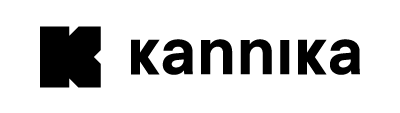Overview
A Restore is used to restore messages from cold storage to a message source like Kafka.
It has many different configuration options to allow for a wide range of use cases. You can use it to restore data from multiple topics in parallel, restore data until a certain point in time or until a certain offset.
Another use case is to restore or migrate data from one cluster to another cluster. It supports mapping schemas between topics, renaming topics, and much more.
Usage
Restore resources can be managed using the kubectl command line tool,
and are available by the name restore or restores.
$ kubectl get restoresNAME STATUS AGEmy-restore 🚀 Restoring 1sCreating a Restore
The following is an example of a Restore.
It will restore 2 topics from the my-volume-storage Storage to the my-kafka-cluster Endpoint.
apiVersion: kannika.io/v1alphakind: Restoremetadata: name: restore-examplespec: source: "my-volume-storage" sink: "my-kafka-cluster" enabled: true config: mapping: source-topicA: target: "target-topicA" source-topicB: target: "target-topicB"In this example:
-
A Restore named
restore-exampleis created, indicated by the.metadata.namefield. This name will become the basis for the Kubernetes Job (and other resources) which are created later. -
The Restore will connect to the
my-volume-storageStorage to fetch data, indicated by the.spec.sourcefield. The Restore will restore data to themy-kafka-clusterEvent Hub Endpoint defined in thespec.sinkfield. -
The
.spec.config.mappingfield contains the mapping between the source and target topics. In this example, the topicssource-topicAandsource-topicBwill be restored totarget-topicAandtarget-topicBrespectively. -
The
.spec.enabledfield indicates whether the Restore should be enabled or not. Note that this field is optional and defaults tofalse. This means that the Restore will not be started unless this field is explicitly set totrue. Please check the Drafting and starting a Restore section for more information.
Drafting and starting a Restore
The following is an example of a Draft Restore.
apiVersion: kannika.io/v1alphakind: Restoremetadata: name: restore-examplespec: source: "my-volume-storage" sink: "my-kafka-cluster" enabled: false config: {}This is a minimal Restore definition.
In this state,
the Restore will not be started (the Job will not be created yet)
because the .spec.enabled field is not set to true.
The Restore is in a Draft state.
At this stage of the Restore lifecycle, the Restore can act as a working document, and be edited and modified as needed. More importantly, topics can be imported and mapped to target topics, or removed.
To start the Restore,
the .spec.enabled field must be set to true.
Restore to multiple topics in parallel
The following is an example of a draft Restore that can restore to multiple topics in parallel.
apiVersion: kannika.io/v1alphakind: Restoremetadata: name: parallel-examplespec: source: "my-volume-storage" sink: "my-sink" enabled: true config: parallelism: 3In this example,
the .spec.config.parallelism field is set to 3.
This means that the Restore will restore 3 topics in parallel.
Use cases where this is useful:
- when restoring a large number of topics
- when restoring large, single partition topics
Adding the legacy offset to the headers
You can add the original offsets to the headers of the restored messages.
The following is an example of a Restore that adds the original offset to the headers of the restored message.
apiVersion: kannika.io/v1alphakind: Restoremetadata: name: legacy-offset-header-examplespec: source: "my-volume-storage" sink: "sink" enabled: true config: legacyOffsetHeader: "original-offset" mapping: source-topic: target: "target-topic"In this example,
the .spec.config.legacyOffsetHeader field is set to original-offset.
This means that the original offset will be added to the headers of the restored messages with the key original-offset.
If you wish to add the header only to a specific topic and not to all topics, you must split the Restore into multiple Restores.
Restoring until a certain point in time
You can restore data until a certain point in time.
The following is an example of a Restore that restores data until a certain point in time.
apiVersion: kannika.io/v1alphakind: Restoremetadata: name: restore-until-examplespec: source: "my-volume-storage" sink: "sink" enabled: true config: restoreUntilDateTime: "2021-01-01T00:00:00Z" mapping: source-topic: target: "target-topic"In this example,
the .spec.config.restoreUntilDateTime field is set to 2021-01-01T00:00:00Z.
This means that the Restore will restore data until the 1st of January 2021 at midnight (UTC).
This is an exclusive timestamp.
The Restore will restore all messages with a timestamp before this point in time.
Any messages with a timestamp after this point in time will not be restored.
Restoring a partition until a certain offset
You can restore data of specific partitions until a certain offset.
The following is an example of a Restore that restores data until a certain offset for a specific partition.
apiVersion: kannika.io/v1alphakind: Restoremetadata: name: restore-until-examplespec: source: "source" sink: "sink" enabled: true config: mapping: source-topic: target: "target-topic" partitions: 0: restoreUntilOffset: 100In this example,
the .spec.config.mapping.source-topic.partitions.0.restoreUntilOffset field is set to 100.
This means that the Restore will restore data until offset 100 for partition 0.
This is an exclusive offset.
Any messages with an offset after this offset will not be restored.
Note that other partitions will not be restored if they are not explicitly defined when using the partitions field.
Pre-flight checks
A Restore performs pre-flight checks before starting the restore process for each topic. These checks are used to ensure that topic can be restored without any issues.
The current checks are:
- Check if the partition count of the source and target topics are the same
Future checks that are planned are:
- Check if the target topic exists
- Check if the target topic is empty
- Check if the target topic has the same configuration as the source topic
Check the roadmap for more information.
Disabling pre-flight checks
In some cases, it can be necessary to disable the pre-flight checks. For example, when using the Topic Repartitioning plugin to change the amount of partitions of a topic.
Fine-grained control over the pre-flight checks is not available yet,
but you can disable all pre-flight checks for a specific topic by setting the disablePreflightChecks field to true in the mapping configuration.
Example:
apiVersion: kannika.io/v1alphakind: Restoremetadata: name: restore-without-preflight-checksspec: sink: "sink" source: "source" enabled: true config: mapping: source-topic-name: disablePreflightChecks: true # Disable pre-flight checks for this topic target: target-topic-nameMapping schemas
You can map schemas between the source and target topics when restoring data. Check the Schema Mapping page for more details