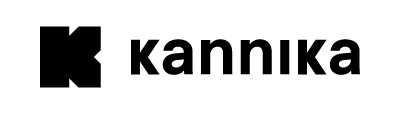Restoring your first topic
In this guide, you will restore a topic from a Backup to a Kafka cluster. This is a continuation from the Creating your first backup guide, where you created a backup of a Kafka topic.
You will configure a Restore using:
- The Storage where the topic data is backed up to.
- The EventHub where the data will be restored to.
- The Credentials to authenticate with the Kafka cluster.
Pre-requisites
To follow this guide, make sure you have the following tools available:
- A Kubernetes cluster with Kannika Armory installed.
- A running Kafka cluster
- The kubectl CLI tool
- Access to the Kubernetes API.
- A Kubernetes cluster with Kannika Armory installed.
- A running Kafka cluster
- A GraphQL client like Postman.
- Access to the GraphQL API.
- A Kubernetes cluster with Kannika Armory installed.
- A running Kafka cluster
- An HTTP client like Postman.
- Access to the REST API.
Step 1: Draft a Restore
First, you will start with defining a Draft Restore. A Draft Restore contains some basic information about the Restore, but does not contain any topics to restore yet. This allows you to use it as a working document and make changes before starting the Restore.
Create the following Restore resource in Kubernetes:
apiVersion: kannika.io/v1alphakind: Restoremetadata: name: "my-restore"spec: source: "my-volume-storage"
sink: "my-kafka-cluster" sinkCredentialsFrom: credentialsRef: name: "sasl-creds"
enabled: false # Optional, defaults to false
config: {}Configure the restore using the configureRestore GraphQL mutation:
mutation { configureRestore( input: { id: "my-restore", sourceStorageName: "my-volume-storage", # or sourceBackupName: "my-backup",
sinkEventHubName: "my-kafka-cluster",17 collapsed lines
sinkCredentialsName: "sasl-creds",
topics: [] # } ) { ...on RestoreConfigured { restore { name } ...on RestoreConfigurationFailed { problems { message type } } }}First,
create the restore using the POST /rest/restores endpoint:
POST /rest/restores HTTP/1.1Content-Type: application/json{ "id": "my-restore", "source": "my-volume-storage", "sink": "my-kafka-cluster", "sink_credentials": "sasl-creds",}In this example:
-
The Restore is named
my-restore. -
The Restore will read data from the Storage
my-volume-storage. -
The Restore will restore data back to the EventHub
my-kafka-cluster. -
The Restore will use the Credentials
sasl-credsto authenticate with the Kafka cluster.
Step 2: Configure the topics
Next, you will configure the topics to restore.
Let’s add the topic my-topic to the Restore:
Add the following configuration to the Restore:
apiVersion: kannika.io/v1alphakind: Restoremetadata: name: "my-restore"spec:9 collapsed lines
sink: "my-volume-storage"
source: "my-kafka-cluster" sourceCredentialsFrom: credentialsRef: name: "sasl-creds"
enabled: false
config: mapping: my-topic: # Topic in the Storage target: "my-topic" # Topic to restore to in the Kafka clusterIn this example:
-
The Restore will read the data from
my-topic, as defined by the key used in themappingfield. which was backed up in the previous guide, and stored in the Storagemy-volume-storage. -
The Restore will restore the data back to the topic
my-topicin the EventHubmy-kafka-cluster, defined by thetargetfield.
Configure the topics to restore using the configureRestoreTopics GraphQL mutation:
mutation { configureRestoreTopics( input: { restoreId: "my-restore",
topicsToAdd: [ { topic: "my-topic" } ]14 collapsed lines
} ) { ...on RestoreTopicsConfigured { restore { id } ...on ConfigureRestoreTopicsFailed { problems { message type } } }}In this example:
Mapping features are not fully supported in the GraphQL API yet.
Add the topics to restore using the POST /rest/restores endpoint:
POST /rest/restores HTTP/1.1Content-Type: application/json{ "name": "my-restore", "source": "my-volume-storage", "sink": "my-kafka-cluster", "sink_credentials": "sasl-creds", "topics": ["my-topic"]}In this example:
Mapping features are not fully supported in the REST API yet.
Step 3: Start the Restore
Finally, now that all preparations are done, you are ready to start the restore!
Start the Restore by setting the enabled field to true:
apiVersion: kannika.io/v1alphakind: Restoremetadata: name: "my-restore"spec: sink: "my-volume-storage"
source: "my-kafka-cluster" sourceCredentialsFrom: credentialsRef: name: "sasl-creds"
enabled: false enabled: true
config: mapping: my-topic: target: "my-topic"Start the restore using the startRestore GraphQL mutation:
mutation { startRestore( input: { id: "my-restore" } ) { ...on RestoreStarted { restore {10 collapsed lines
id } ...on StartRestoreFailed { problems { message type } } }}Start the restore using the POST /rest/restores/{id}/start endpoint:
POST /rest/restores/my-restore/start HTTP/1.1Step 4: Verify that the Restore is running
To verify that the restore is running, run the following command:
$ kubectl get restoresYou should see output similar to the following:
NAME STATUSmy-restore 🚀 RestoringYou should also see the associated Job running:
$ kubectl get jobsYou should see output similar to the following:
NAME COMPLETIONS DURATION AGEmy-restore-a1b2c3 0/1 1s 1mTo verify that the restore is running, run the following query:
query { getRestores(first: 10) { edges { node { id uuid status } }2 collapsed lines
}}You should see output similar to this:
{ "data": { "getRestores": { "edges": [ { "node": { "id": "my-restore", "uuid": "40b31171-913e-4b95-9c77-ad71db981dc0", "status": "RESTORING",6 collapsed lines
} } ] } }}To verify that the restore is running, run the following command:
GET /rest/restores HTTP/1.1You should see output similar to this:
HTTP/1.1 20013 collapsed lines
Vary: OriginVary: Access-Control-Request-MethodVary: Access-Control-Request-HeadersX-Content-Type-Options: nosniffX-XSS-Protection: 0Cache-Control: no-cache, no-store, max-age=0, must-revalidatePragma: no-cacheExpires: 0X-Frame-Options: DENYContent-Type: application/jsonTransfer-Encoding: chunkedDate: Thu, 30 May 2024 12:41:00 GMT
{ "restores": [ { "id": "my-restore", "uuid": "40b31171-913e-4b95-9c77-ad71db981dc0", "source": "my-volume-storage", "sink": "my-kafka-cluster", "sink_credentials": "RESTORING", "status": "RESTORING", "topics": ["my-topic"], } ]}Once the restore completes,
all data has been restored to the my-topic topic in Kafka cluster.
Step 5: Clean up the Restore (optional)
To remove the Restore and its associated resources, simply delete it:
$ kubectl delete restore my-restoreTo remove the Restore and its associated resources,
simply delete it using the deleteRestore mutation:
query { deleteRestore( input: { id: "my-restore" } ) { ...on RestoreDeleted { restore { id10 collapsed lines
} } ...on DeleteRestoreFailed { problems { message type } } }}To remove the Restore and its associated resources,
simply delete it using the DELETE /rest/restores/my-restore endpoint:
DELETE /rest/restores/my-restore HTTP/1.1Conclusion
You have successfully restored a Kafka topic from a Backup to a Kafka cluster!
Have a look at the Restoring data from a Backup for a more thorough step-by-step guide on restoring data from a backup, or the Restore reference for more information on the available configuration options.
If you require further assistance, don’t hesitate to reach out to us on Slack!