Installing Kannika Armory
This guide helps you to install Kannika Armory on your Kubernetes cluster.
Prerequisites
Section titled “Prerequisites”Before continuing with the installation, make sure you have the following tools available:
- kubectl 1.28+
- Kubernetes 1.28+
- Helm 3.9+
- A valid license key. You can request a free trial license.
See Requirements for system specifications and other requirements.
Installing Kannika Armory
Section titled “Installing Kannika Armory”Kannika Armory consists of the following components:
- The operator component, which is responsible for managing the platform.
- The API component, which provides a GraphQL and REST API for managing the platform.
- The console component, which provides a responsive user interface.
- The core component, which does the actual heavy lifting of backing up and restoring data. This does not need to be installed, as it is managed by the operator.
- The registry component, which does the backing up and restoring schema registries. This does not need to be installed, as it is managed by the operator.
The easiest way to install the platform is by using the Helm chart. This will install all components at once.
Install the Custom Resource Definitions
Section titled “Install the Custom Resource Definitions”Before installing the platform itself, you need to install the Custom Resource Definitions (CRDs) first. These are installed separately from the Helm chart to allow for a more flexible upgrade process.
Using kubectl
Section titled “Using kubectl”$ kubectl apply -f https://docs.kannika.io/refs/0.13.0/crd/kannika-crd-v1alpha.ymlUsing Helm
Section titled “Using Helm”$ helm install kannika-crd oci://quay.io/kannika/charts/kannika-crd \ --version 0.13.0Create a namespace
Section titled “Create a namespace”Kannika Armory should be installed in its own namespace.
By convention, the namespace kannika-system is used for this.
$ kubectl create namespace kannika-systemInstall the license key
Section titled “Install the license key”Kannika Armory requires a valid license to run.
You must store the license key in a Kubernetes secret with the type kannika.io/license,
using the key license,
in the namespace where the platform is installed (by default kannika-system).
$ kubectl create secret generic kannika-license \ --namespace kannika-system \ --from-file=license=<license-key-file> \ --type=kannika.io/licenseThe operator will automatically pick up the license key and check its validity.
Upgrading an existing license
Section titled “Upgrading an existing license”To upgrade an existing license,
you may simply overwrite the existing license using kubectl apply:
$ kubectl create secret generic kannika-license \ --namespace kannika-system \ --from-file=license=<YOUR_LICENSE_FILE> \ --type=kannika.io/license \ --dry-run=client -o yaml | kubectl apply -f -The operator will automatically pick up the license key and check its validity.
Install the platform using the Helm chart
Section titled “Install the platform using the Helm chart”Install the chart with the release name kannika in the kannika-system namespace:
$ helm install kannika oci://quay.io/kannika/charts/kannika \ --create-namespace \ --namespace kannika-system \ --version 0.13.0The full, default configuration (values.yaml) can be found at https://github.com/kannika-io/helm-charts.
curl -L https://raw.githubusercontent.com/kannika-io/helm-charts/refs/tags/armory-0.13.0/charts/armory/values.yamlVerifying the installation
Section titled “Verifying the installation”After installing the Helm chart and waiting for a short period of time, verify that the following Deployments are running:
$ kubectl get deployments --namespace kannika-systemThe output should look similar to this:
NAME READY UP-TO-DATE AVAILABLE AGEapi 1/1 1 1 1mconsole 1/1 1 1 1moperator 1/1 1 1 1mInstalling components
Section titled “Installing components”If you want to install the components separately, or if you want to install a subset of the components, you can do so in different ways.
Enabling or disabling components
Section titled “Enabling or disabling components”The Helm chart allows you to enable or disable components using the following settings:
api.enabled: Enable the API component. Defaults totrue.console.enabled: Enable the console component. Defaults totrue.operator.enabled: Enable the operator component. Defaults totrue.
For example, to install only the operator component and disable the API and console components, you can use the following command:
$ helm install kannika oci://quay.io/kannika/charts/kannika \ --create-namespace \ --namespace kannika-system \ --version 0.13.0 \ --set api.enabled=false \ --set console.enabled=falseFurther steps
Section titled “Further steps”You can further refine your installation with the following steps: