Installation on OpenShift
This guide helps you to install Kannika Armory on OpenShift.
Prerequisites
Before continuing with the installation, make sure you have the following tools available:
- oc OpenShift CLI
- OpenShift
- Helm 3.9+
- A valid license key. You can request a free trial license.
See Requirements for system specifications and other requirements.
Installing Kannika Armory
Kannika Armory consists of the following components:
- The operator component, which is responsible for managing the platform.
- The API component, which provides a GraphQL and REST API for managing the platform.
- The console component, which provides a responsive user interface.
- The core component, which does the actual heavy lifting of backing up and restoring data. This does not need to be installed, as it is managed by the operator.
The easiest way to install the platform is by using the Helm chart. This will install all components at once.
Install the Custom Resource Definitions
Before installing the platform itself, you need to install the Custom Resource Definitions (CRDs) first. These are installed separately from the Helm chart to allow for a more flexible upgrade process.
Using oc
$ oc apply -f https://docs.kannika.io/refs/0.12.2/crd/kannika-crd-v1alpha.ymlUsing Helm
$ helm install kannika-crd oci://quay.io/kannika/charts/kannika-crd \ --version 0.12.2Create a project
Kannika Armory should be installed in its own project.
By convention, the project kannika-system is used for this.
$ oc new-project kannika-systemInstall the license key
Kannika Armory requires a valid license to run.
You must store the license key in a Kubernetes secret with the type kannika.io/license,
using the key license.
Make sure to install it in the same namespace as the platform itself.
$ oc create secret generic kannika-license \ --namespace kannika-system \ --from-file=license=<license-key-file> \ --type=kannika.io/licenseThe operator will automatically pick up the license key and check its validity.
Define the security settings
Since OpenShift is by default a more secure environment than Kubernetes, you may need to adjust the security settings in the Helm chart.
Here is an example Helm configuration values.yaml that sets the security context for all components,
and some other sensible defaults:
operator: # Security context for the operator securityContext: capabilities: drop: - ALL readOnlyRootFilesystem: true runAsNonRoot: true runAsUser: 1001011234 # Different per project (namespace) allowPrivilegeEscalation: false seccompProfile: type: RuntimeDefault
# Resource requirements for the operator resources: requests: cpu: 100m memory: 512Mi limits: # cpu: 1 memory: 512Mi68 collapsed lines
config: pod: # Default resource requirements for Backup and Restore pods resources: requests: cpu: 100m memory: 1Gi limits: # cpu: 1 memory: 1Gi container: # Security context for Backup and Restore containers securityContext: capabilities: drop: - ALL readOnlyRootFilesystem: true runAsNonRoot: true runAsUser: 1001011234 # Different per project (namespace) allowPrivilegeEscalation: false seccompProfile: type: RuntimeDefault
# Security context for the APIapi: securityContext: capabilities: drop: - ALL readOnlyRootFilesystem: true runAsNonRoot: true runAsUser: 1001011234 # Different per project (namespace) allowPrivilegeEscalation: false seccompProfile: type: RuntimeDefault
# Resource requirements for the API resources: requests: cpu: 100m memory: 1Gi limits: # cpu: 1 memory: 1Gi
# Security context for the consoleconsole: securityContext: capabilities: drop: - ALL readOnlyRootFilesystem: true runAsNonRoot: true runAsUser: 1001011234 # Different per project (namespace) allowPrivilegeEscalation: false seccompProfile: type: RuntimeDefault
# Resource requirements for the console resources: requests: cpu: 100m memory: 1Gi limits: # cpu: 1 memory: 1GiBased on the Security Context Constraints of your OpenShift cluster, you may need to adjust these values.
It is also possible to define the settings for each Backup Pod or Restore Pod pod separately.
Install the platform using the Helm chart
Install the chart with the release name kannika in the kannika-system project:
$ helm install kannika oci://quay.io/kannika/charts/kannika \ --create-namespace \ --namespace kannika-system \ --version 0.12.2 \ -f values.yamlVerifying the installation
After installing the Helm chart and waiting for a short period of time, verify that the following Deployments are running:
$ oc get deployments --namespace kannika-systemThe output should look similar to this:
NAME READY UP-TO-DATE AVAILABLE AGEapi 1/1 1 1 1mconsole 1/1 1 1 1moperator 1/1 1 1 1m