Upgrading to 0.7.x
This guide explains how to upgrade from 0.6.x to 0.7.x.
Before you begin
Section titled “Before you begin”Before you begin the upgrade process, ensure that you have a backup of your data.
The upgrade process will not touch the actual backup data, but will change the resource definitions.
Checklist
Section titled “Checklist”Follow the steps in this checklist to upgrade to 0.7.x.
Pause backups
Section titled “Pause backups”Pause all backups to prevent any changes to the backup data by setting the .spec.enabled field to false.
#!/usr/bin/shfor backup_name in $(kubectl get backups -n [NAMESPACE] -o custom-columns='NAME:.metadata.name' --no-headers)do kubectl patch --type merge backup -n [NAMESPACE] "$backup_name" -p '{"spec":{"enabled": false}}'done#!/usr/bin/fishfor backup_name in (kubectl get backups -n [NAMESPACE] -o custom-columns='NAME:.metadata.name' --no-headers) kubectl patch --type merge backup -n [NAMESPACE] $backup_name -p '{"spec":{"enabled": false}}'endReplace [NAMESPACE] with the namespace where the backups are located.
Pause existing operator
Section titled “Pause existing operator”Pause the existing operator by setting the .spec.replicas field to 0.
$ kubectl scale deployment kannika-operator -n kannika-system --replicas=0Upgrade CRDs
Section titled “Upgrade CRDs”Install the new Custom Resource Definitions (CRDs) for 0.7.x.:
Using kubectl
Section titled “Using kubectl”$ kubectl apply -f https://docs.kannika.io/refs/0.7.2/crd/kannika-crd-v1alpha.ymlUsing Helm
Section titled “Using Helm”$ helm install kannika-crd oci://quay.io/kannika/charts/kannika-crd \ --version 0.7.2Remove .spec.storage from backups and restores
Section titled “Remove .spec.storage from backups and restores”Before making any of the below changes,
remove the .spec.storage field from all backups and restores,
when working outside of Kubernetes.
This field was automatically set to the default storage class in previous versions by the operator, but has been removed in 0.7.x.
Migrate to Storages and EventHubs
Section titled “Migrate to Storages and EventHubs”In 0.7.x, support for the legacy Endpoint Secrets have been removed in favor of the new EventHub and Storage resources. Storage resources were already available in earlier versions, but are now required to be fully migrated to.
To get a list of all Endpoint Secrets in the cluster, run the following command:
$ kubectl get secrets \ --field-selector type=kannika.io/endpoint \ --all-namespacesFor each Endpoint Secret, create a new EventHub or Storage with the same name, and copy the data from the Endpoint Secret to the new resource.
Migrate Volume Endpoints to Volume Storages
Section titled “Migrate Volume Endpoints to Volume Storages”To migrate a Volume Endpoint, you must create a Volume Storage instead.
Example:
apiVersion: v1kind: Secrettype: kannika.io/endpointmetadata: name: "my-volume" labels: io.kannika/resource-id: "io.kannika.endpoint.my-volume" io.kannika/resource-type: "volume"data: capacity: MTBHaQ== # 10GiapiVersion: kannika.io/v1alphakind: Storagemetadata: name: my-volumespec: volume: capacity: 10GiMigrate Kafka Endpoints to Kafka EventHubs
Section titled “Migrate Kafka Endpoints to Kafka EventHubs”To migrate a Kafka Endpoint, you must create a Kafka EventHub.
For authentication, you must create new Credentials resources:
- For SASL authentication, create new SASL Credentials.
- For mTLS authentication, create new mTLS Credentials.
Example:
apiVersion: v1kind: Secrettype: kannika.io/endpointmetadata: name: "production-kafka" labels: io.kannika/resource-id: "io.kannika.endpoint.production-kafka" io.kannika/resource-type: "kafka"data: bootstrap.servers: "YnJva2VyMTo5MDkyLGJyb2tlcjI6OTA5Mg==" # broker1:9092,broker2:9092 consumer-group-id: "a2FubmlrYQ==" # kannika security.protocol: "U0FTTF9TU0w=" # SASL_SSL auth.sasl.plain.username: "Ym9i" # bob auth.sasl.plain.password: "MTIzNDU2" # 123456apiVersion: kannika.io/v1alphakind: EventHubmetadata: name: production-kafkaspec: kafka: properties: bootstrap.servers: "broker1:9092,broker2:9092" group.id: "kannika" # Can also be defined per Backup description: "Production Kafka" # Add an optional description here---apiVersion: kannika.io/v1alphakind: Credentialsmetadata: name: production-kafka-credentialsspec: sasl: mechanism: PLAIN usernameFrom: secretKeyRef: name: production-kafka-api-key key: api-key passwordFrom: secretKeyRef: name: production-kafka-api-key key: api-secret sslConf: enabled: true---apiVersion: v1kind: Secrettype: Opaquemetadata: name: production-kafka-api-keydata: api-key: "Ym9i" # bob api-secret: "MTIzNDU2" # 123456Update sources and sinks
Section titled “Update sources and sinks”If you created new Storage or EventHub resources with different names than the Endpoint Secrets,
make sure to update the names in the source and sink fields in the backups and restores.
Example:
apiVersion: kannika.io/v1alphakind: Backupmetadata: name: my-backupspec: source: production-kafka-eventhub # References the EventHub now instead of the Endpoint Secret source: production-kafka-endpoint
sink: my-volume-storage sink: my-volume-endpointDefine credentials on backups and restores
Section titled “Define credentials on backups and restores”If you created new Credentials resources for the new EventHub or Storage resources,
you must update the backups and restores to use the new credentials by updating the sourceCredentialsFrom and sinkCredentialsFrom fields accordingly.
Old restores do not require any changes, unless you want to re-run them.
Example for backups and restores with the new credentials for the Kafka EventHub:
apiVersion: kannika.io/v1alphakind: Backupmetadata: name: my-backupspec: source: production-kafka sourceCredentialsFrom: credentialsRef: name: production-kafka-credentials # References the new Credentials
sink: my-volume # sinkCredentialsFrom: ...apiVersion: kannika.io/v1alphakind: Restoremetadata: name: my-restorespec: source: my-volume # sourceCredentialsFrom: ...
sink: production-kafka sinkCredentialsFrom: credentialsRef: name: production-kafka-credentials # References the new CredentialsInstall application with updated Helm values
Section titled “Install application with updated Helm values”The new version of Kannika Armory no longer defines any default resource requirements by default in the Helm chart or application.
Next to this, the platform also no longer defines a default security context. Therefore, you must define these settings yourself in the Helm chart or application.
Note that these settings can also be defined on each Backup Pod or Restore Pod individually.
The new version also supports defining default Tolerations, default Affinity, and default NodeSelector.
Example Helm chart values:
operator: securityContext: capabilities: drop: - ALL readOnlyRootFilesystem: true runAsNonRoot: true runAsUser: 1000 tolerations: []70 collapsed lines
affinity: {} nodeSelector: {} resources: requests: cpu: 100m memory: 256Mi limits: # cpu: 200m memory: 256Mi
config: # Default settings for backups and restore pods pod: securityContext: {} tolerations: [] affinity: {} nodeSelector: {} resources: requests: cpu: 100m memory: 512Mi limits: # cpu: 200m memory: 512Mi container: securityContext: capabilities: drop: - ALL readOnlyRootFilesystem: true runAsNonRoot: true runAsUser: 1000
api: securityContext: capabilities: drop: - ALL readOnlyRootFilesystem: true runAsNonRoot: true runAsUser: 1000 tolerations: [] affinity: {} nodeSelector: {} resources: requests: cpu: 100m memory: 1Gi limits: # cpu: 200m memory: 1Gi
console: securityContext: capabilities: drop: - ALL readOnlyRootFilesystem: true runAsNonRoot: true runAsUser: 1000 tolerations: [] affinity: {} nodeSelector: {} resources: requests: cpu: 100m memory: 256Mi limits: # cpu: 200m memory: 256MiInstall the new version of Kannika Armory using Helm:
$ helm upgrade --install kannika oci://quay.io/kannika/charts/kannika \ --create-namespace \ --namespace kannika-system \ --version 0.7.2 \ --values values.yamlFor more installation options, see Installation.
Enable backups again
Section titled “Enable backups again”Once you have completed the upgrade process,
enable backups again by setting the .spec.enabled field to true.
#!/usr/bin/shfor backup_name in $(kubectl get backups -n [NAMESPACE] -o custom-columns='NAME:.metadata.name' --no-headers)do kubectl patch --type merge backup -n [NAMESPACE] "$backup_name" -p '{"spec":{"enabled": true}}'done#!/usr/bin/fishfor backup_name in (kubectl get backups -n [NAMESPACE] -o custom-columns='NAME:.metadata.name' --no-headers) kubectl patch --type merge backup -n [NAMESPACE] $backup_name -p '{"spec":{"enabled": true}}'endReplace [NAMESPACE] with the namespace where the backups are located.
Verify the installation
Section titled “Verify the installation”Verify that the upgrade was successful by checking the logs of the Kannika Armory components:
$ kubectl logs -n kannika-system -l app.kubernetes.io/name=kannika-operator$ kubectl logs -n kannika-system -l app.kubernetes.io/name=kannika-api$ kubectl logs -n kannika-system -l app.kubernetes.io/name=kannika-consoleVerify that the backups are running as expected:
$ kubectl get backups -n [NAMESPACE]If you encounter any issues during the upgrade process, do not hesitate to contact us on Slack.