Schema Mapping
This page describes how to configure schema mapping in a Restore.
Schema Mapping
Section titled “Schema Mapping”Schema mapping allows migration of data from one environment to another that use schema registries.
With schema mapping, you can, for example, copy data from a production environment to a QA environment where there are different schema registries.
The restore process will map the schema IDs from the source environment to the schema IDs of the target environment. It will do so by looking up the schema mapping in a lookup table and replacing the magic byte that represents the schema ID in the message when restoring the data.
To use schema mapping, you need to:
- Define or generate a schema mapping
- Create a ConfigMap with the schema mapping
- Reference the ConfigMap in the Restore for schema mapping
The operator will automatically configure both the Payload Schema Mapping plugin, and the Key Schema Mapping plugin with the schema mapping.
Generating a schema mapping using SAME
Section titled “Generating a schema mapping using SAME”To generate a schema mapping, you can use our Schema Automated Mapping Engine (SAME) tool. SAME is a tool that can generate schema mappings between two schema registries. It does this by downloading the schemas from the source and target schema registries, indexing them using fingerprinting (hashing), and then comparing the fingerprints to generate a mapping. The tool is still in its early stages, and currently only supports Avro.
First, create a YAML file with the schema registries you want to map:
registries:- name: source url: https://aaaa-1234.schema-registry.com username: <API KEY> # Optional password: <API SECRET> # Optional- name: sink url: https://bbbb-4567.schema-registry.com username: <API KEY> # Optional password: <API SECRET> # OptionalThen, to generate a schema mapping,
run the following command using the quay.io/kannika/same Docker image:
$ docker run \ -v .:/usr/var/same \ quay.io/kannika/same:0.4.0 \ -v \ map \ --from=source \ --to=sink \ --ignore-indexing-errors \ --on-conflict=pick-first \ -o /usr/var/same/mapping.yaml \ --registries /usr/var/same/registries.yamlIn this example:
-v .:/usr/var/samemounts the current directory to the/usr/var/samedirectory in the containerquay.io/kannika/same:0.2.1is the Docker image-venables verbose modemapis the command that maps the schemas--fromspecifies the source schema registry--tospecifies the target schema registry--ignore-indexing-errorsignores indexing errors-o /usr/var/same/mapping.yamlspecifies the output file for the schema mapping--registries /usr/var/same/registries.yamlspecifies the input file with the schema registries
After running the command,
you will have a mapping.yaml file with the schema mapping.
Example:
mapping: 10001: 10002Configuring a Restore to use schema mapping
Section titled “Configuring a Restore to use schema mapping”First, create a ConfigMap with the schema mapping:
$ kubectl create configmap mapping --from-file=schema-mapping=mapping.yamlThis will create a ConfigMap with the following content:
apiVersion: v1kind: ConfigMapmetadata: name: mappingdata: schema-mapping: | mapping: # Map from schema 10001 to schema 10002 10001: 10002Finally,
set the schema mapping in the Restore by setting the .spec.config.schemaMappingFrom field to load the mapping from the field in the ConfigMap,
using a ConfigMapKeySelector.
apiVersion: kannika.io/v1alphakind: Restoremetadata: name: restorespec: sink: "sink" source: "source" config: schemaMappingFrom: configMapKeyRef: name: mapping # Name of the ConfigMap key: schema-mapping # Name of the field in the ConfigMapThe operator will validate the schema mapping.
To check if the schema mapping is valid,
check the SchemaMappingValidated condition in the status of the Restore resource.
$ kubectl get restore [NAME] -o jsonpath='{.status.conditions[?(@.type=="SchemaMappingValidated")]}'What if no schema mapping is found for a schema ID?
Section titled “What if no schema mapping is found for a schema ID?”In case the Restore encounters a schema ID that is not found in the schema mapping, it will skip the schema mapping for that schema ID and restore the data as is.
What if the key or payload has no value?
Section titled “What if the key or payload has no value?”When the record has a null payload (e.g. tombstone records),
the record will be restored as-is without a payload and no schema mapping will be performed on the payload.
When the record has a null key,
the record will be restored as-is without a key and no schema mapping will be performed on the key.